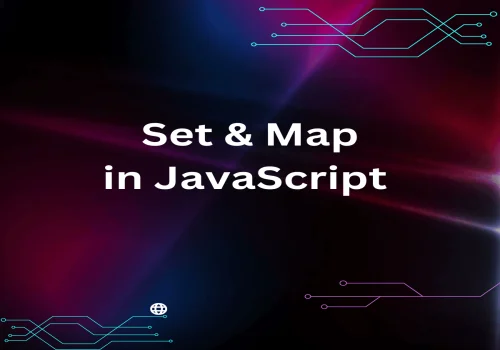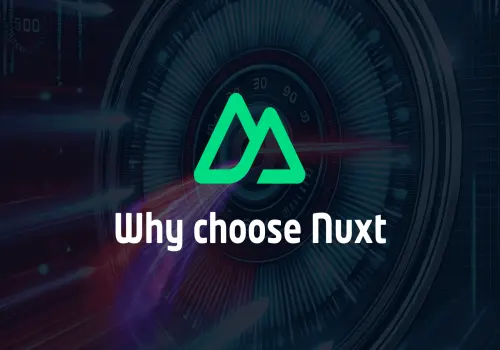Embark on an exciting journey in web development with Nuxt.js 3. This guide is specifically crafted for beginners, whether you're new to JavaScript or taking your first steps in the Nuxt.js ecosystem
Understanding the Basics in Simple Terms
Nuxt.js: Imagine Nuxt.js as a toolkit streamlining the building of Vue.js applications. It simplifies complex coding tasks, making development more efficient.
JavaScript: This is the core programming language for creating dynamic web content. Think of it as the fundamental building blocks of modern web pages.
Vue.js: A framework within JavaScript, Vue.js is used for crafting user interfaces. It serves as the canvas for your web app's design.
Setting Up: A Visual Walkthrough
Your journey begins with setting up the right environment. Here's how to get started:
- Install Node.js: Download it from the Node.js website.
- Choose a Text Editor: Visual Studio Code is an excellent choice, serving as your digital notebook for code.
Creating Your First Nuxt.js 3 Project
Time to roll up your sleeves and create your project:
Open your terminal and type:
npx nuxi init my-nuxt-appChoose your package manager when prompted. We're using Yarn for this example:
❯ Which package manager would you like to use?
○ npm
○ pnpm
● yarn
○ bunThen, navigate to your project folder
✨ Nuxt project has been created with the v3 template. Next steps:
› cd my-nuxt-app
Understanding Directory Structure
open the app folder with the Text Editor, you should have similar structure as below

- app.vue: The heart of your application, directing how different parts of your app are displayed. This is crucial for apps that don't require complex routing.
- nuxt.config.js: The control center of your Nuxt.js app, where you configure its behavior.
- public: This directory serves your website's static assets.
- .nuxt: A special directory used by Nuxt in development to generate your Vue application.
Running Your Application: See It in Action!
To bring your application to life:
yarn devThen, head over to http://localhost:3000 on your browser.

Initially, the app.vue file uses the NuxtWelcome component, but let's change that to personalize our app.
<template>
<div>
<NuxtWelcome />
</div>
</template>
Building Your First Page
Let's modify app.vue to create a custom homepage:
<template>
<div>
<h1>Welcome to My Nuxt.js 3 App!</h1>
</div>
</template>
After this change, your page should look something like this: