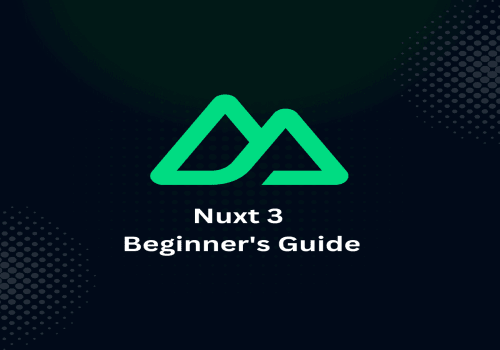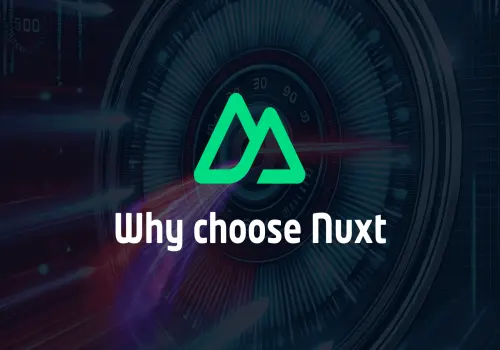Welcome to the world of Nuxt.js 3, a robust framework for building Vue.js applications. One of the first steps in mastering Nuxt.js is understanding the structure of .vue files. These files are the building blocks of your Nuxt.js applications, and knowing how they work is key to your development journey.
What is a .Vue File?
A .vue file in Nuxt.js is a single-file component. It encapsulates the template, script, and style of a component in one file, making your code more organized and maintainable. Let's break down these components:
1. The Template Block
- HTML Structure: The <template> block is where you write HTML code. It defines the structure of your component.
- Data Binding: Vue's declarative rendering syntax allows you to bind the rendered DOM to the component's data. For example, using {{ message }} displays the value of the message data property.
2. The Script Block
- JavaScript Logic: Inside the <script> tag, you write the JavaScript that powers your component. This includes data properties, computed properties, functions, and lifecycle hooks.
- Nuxt.js 3 Auto-Imports: Nuxt.js 3 automatically imports Vue features like ref and reactive, making your script blocks cleaner and more concise.
3. The Style Block
- CSS Styling: The <style> tag is where you write CSS styles specific to your component. Styles can be scoped to the component, preventing them from affecting other elements in your application.
Building a Basic .Vue Component: Continuation from Our Beginner's Guide
In our journey through Nuxt.js 3, we previously created a simple introductory project. Let's continue building on that foundation by diving deeper into the structure of a basic .vue component.
Recall the simple page we created in our beginner's guide:
<template>
<div>
<h1>Welcome to My Nuxt.js 3 App!</h1>
</div>
</template>
Now, let's expand this component to include dynamic data and styling, showcasing the full potential of a .vue file:
<template>
<div class="greeting">
<h1>{{ title }}</h1>
<p>{{ message }}</p>
</div>
</template>
<script setup>
const title = ref('Welcome to My Nuxt.js 3 App!');
const message = ref('This is my first component using Nuxt.js 3.');
</script>
<style scoped>
.greeting {
text-align: center;
margin-top: 20px;
}
h1 {
color: blue;
}
p {
color: green;
}
</style>In this enhanced example:
- The template section now includes a paragraph (<p>) element to display additional dynamic content.
- The script setup section introduces two reactive data properties, title and message, showcasing the use of the Composition API in Nuxt.js 3.
- The style section adds scoped CSS, ensuring that styles are limited to this component only. It includes styling for the new .greeting class, as well as color customizations for the h1 and p tags.
This example is a direct continuation of our initial setup, providing a practical and cohesive learning experience. Through this process, you’re not only learning the structure of .vue files but also seeing how simple additions can significantly enhance your Nuxt.js application.

Why is Understanding .Vue Files Important?
- Modularity: Understanding .vue files helps in creating reusable and maintainable components.
- Ease of Debugging: Knowing where to look for HTML, JavaScript, and CSS makes debugging easier.
- Better Structure: It leads to a better-organized codebase, crucial for larger applications.
Conclusion
Grasping the structure of .vue files is a fundamental step in learning Nuxt.js 3. It sets the foundation for building dynamic, interactive web applications. As you continue your journey in Nuxt.js development, this knowledge will be invaluable in creating sophisticated and efficient web applications. Keep experimenting and exploring the vast capabilities of Nuxt.js 3!